Many users of Blogger.com want to use TLD (Top Level Domain) or Custom Domain to replace their blog address (yourblog.blogspot.com). Many of them have difficulty in configuring custom domain in Blogger, especially for those who register their domain in Namecheap.com. Besides the absence of clear guidance from Blogger for Namecheap registrar, there are also a lot of tutorials on the internet that are not applicable anymore because there are some changes from Blogger in the configuration of the Custom Domain. Here is the latest guide in how to setup a custom domain for your blog at Blogger.com with Namecheap as the domain registrar (updated on July/24/2014):
Register domain that you want in Namecheap. You are free to use .com .net .org .info or whatever you want. This time I use domain .info
Log in to your Blogger account, then click Settings > Basic > +Setup a 3rd party URL for your blog
Type the domain address that is previously registered in Namecheap, and then click Save. Make sure you use "www" part
It would appear an error "We have not been able to verify your authority to this domain. Error 12. " Do not worry. Notice that there are two CNAME records below. Go on to step 6
Open a new tab in your browser and log in to Namecheap account > My Account > Manage Domains > yourdomain > then on the left menu bar, click "All Host Records"
Enter data CNAMEs as it is presented below and then click Save For @ field you put http://www.yourdomainname.tld/ (make sure you put your domain name and do not forget about the http://www.)
Back to blogger settings page and then click Save
Now you have TLD (Top Level Domain) in your blog. Old domain (*.blogspot.com) will be redirected automatically to the new domain.
During the making of this tutorial, custom domain www.simpleblogger.info can be directly accessed shortly after I click the save button. The redirecting process from the regular blogspot address to www.simpleblogger.info also works instantly. This is due to this blog is a new blog that I have just made. But if your blog is quite old, this new changes of domain will just have an effect after 3 hours or more. If there are steps that are not clear enough, you can ask in the comments field.
Register domain that you want in Namecheap. You are free to use .com .net .org .info or whatever you want. This time I use domain .info
Log in to your Blogger account, then click Settings > Basic > +Setup a 3rd party URL for your blog
Type the domain address that is previously registered in Namecheap, and then click Save. Make sure you use "www" part
It would appear an error "We have not been able to verify your authority to this domain. Error 12. " Do not worry. Notice that there are two CNAME records below. Go on to step 6
Open a new tab in your browser and log in to Namecheap account > My Account > Manage Domains > yourdomain > then on the left menu bar, click "All Host Records"
Enter data CNAMEs as it is presented below and then click Save For @ field you put http://www.yourdomainname.tld/ (make sure you put your domain name and do not forget about the http://www.)
Back to blogger settings page and then click Save
Now you have TLD (Top Level Domain) in your blog. Old domain (*.blogspot.com) will be redirected automatically to the new domain.
During the making of this tutorial, custom domain www.simpleblogger.info can be directly accessed shortly after I click the save button. The redirecting process from the regular blogspot address to www.simpleblogger.info also works instantly. This is due to this blog is a new blog that I have just made. But if your blog is quite old, this new changes of domain will just have an effect after 3 hours or more. If there are steps that are not clear enough, you can ask in the comments field.
Read more: http://www.komku.org/2014/07/blogspot-blogger-custom-domain-with-namecheap.html#ixzz3HGLZphgR
NEW !!! You can actively participate in the wordpress911 team to ask and answer questions to upload articles and videos register » Here
Links: You can download the best WordPress Woocommerce templates HERE
















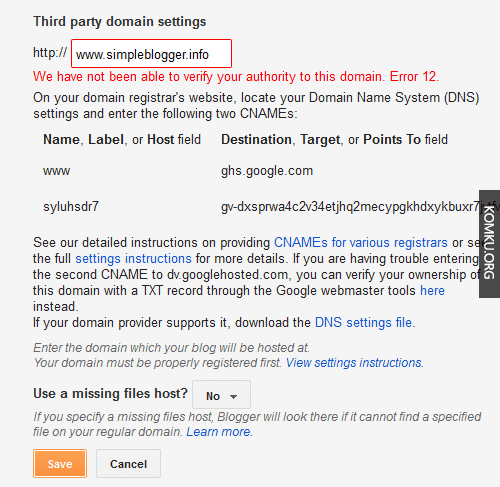


No comments:
Post a Comment