The first thing you need to do is to login into your Blogger account. Now from the Blogger Dashboard, go to Template >> Edit HTML. In the template coding, search for
<b:includable id='comments' var='post'>
tag and just below it paste the following line of code. (This code will create a quick edit button for blogger, if you want you can change the icon by replacing the following image URL http://img2.blogblog.com/img/icon18_edit_allbkg.gif with any other).
Links / Reblog
Add:
<b:includable id='postQuickEdit' var='post'> <b:if cond='data:post.editUrl'> <span expr:class='"item-control " + data:post.adminClass'> <a expr:href='data:post.editUrl' expr:title='data:top.editPostMsg'> <img alt='' class='icon-action' height='18' src='http://img2.blogblog.com/img/icon18_edit_allbkg.gif' width='18'/> </a> </span> </b:if> </b:includable>
After adding the above code, search for <data:post.body/> tag and just below it paste the following code which will display a quick edit button at the end of your posts. In short, the first code will create a quick edit button and the second one would display it in your posts. There are 2 to 3 <data:post.body/> tag in each template, so be sure to add the code after each tag
add:
<b:include data='post' name='postQuickEdit'/>
Note: If you are unable to find the <data:post.body/> tag, then paste the above code below <div class='post-footer-line post-footer-line-1'> because each template has different lines of codes.
Congratulations: Once everything is done, save the template by pressing "Save Template" button. Excellent, you have successfully added a quick edit button in blogger posts. Now check your site to see if everything is working according to the plan.
We hope this tutorial may have helped you in finding out how to add a quick edit button in blogger posts. Keep in mind that only admin will be able to see this button so you should be logged in to your blogger account to make an edit. If you are already using it, then feel free to share your opinions in the comments below.
Congratulations: Once everything is done, save the template by pressing "Save Template" button. Excellent, you have successfully added a quick edit button in blogger posts. Now check your site to see if everything is working according to the plan.
We hope this tutorial may have helped you in finding out how to add a quick edit button in blogger posts. Keep in mind that only admin will be able to see this button so you should be logged in to your blogger account to make an edit. If you are already using it, then feel free to share your opinions in the comments below.
Maby you searching for
visit https://www.techprevue.com/fix-quick-edit-pencil-in-blogger/ for more detailsLinks / Reblog
NEW !!! You can actively participate in the wordpress911 team to ask and answer questions to upload articles and videos register » Here
Links: You can download the best WordPress Woocommerce templates HERE











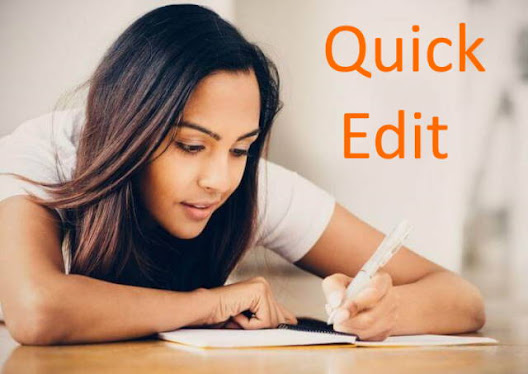
No comments:
Post a Comment